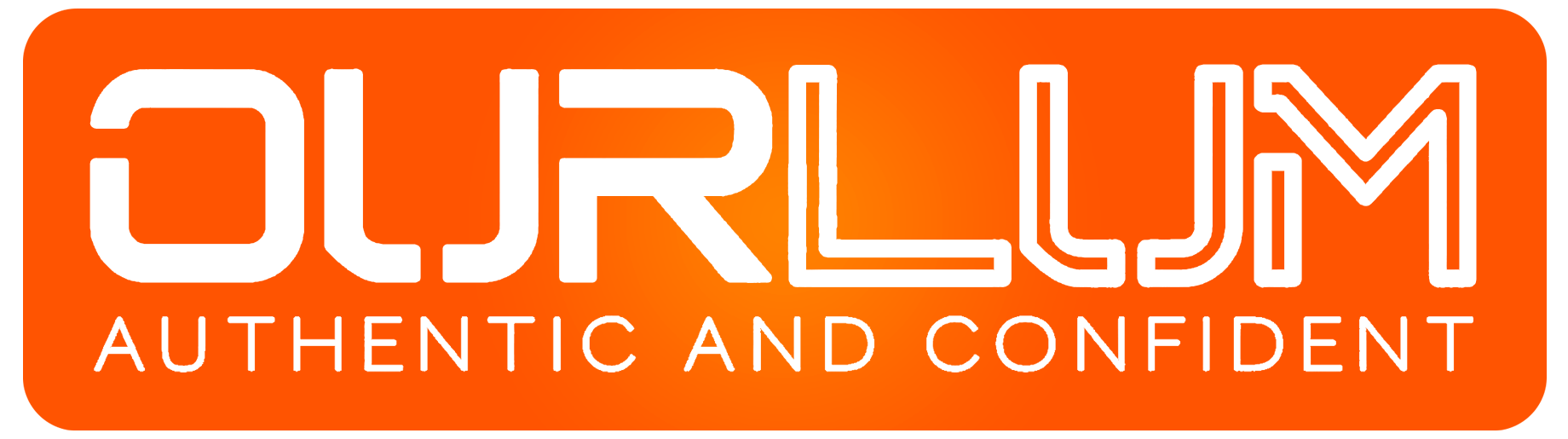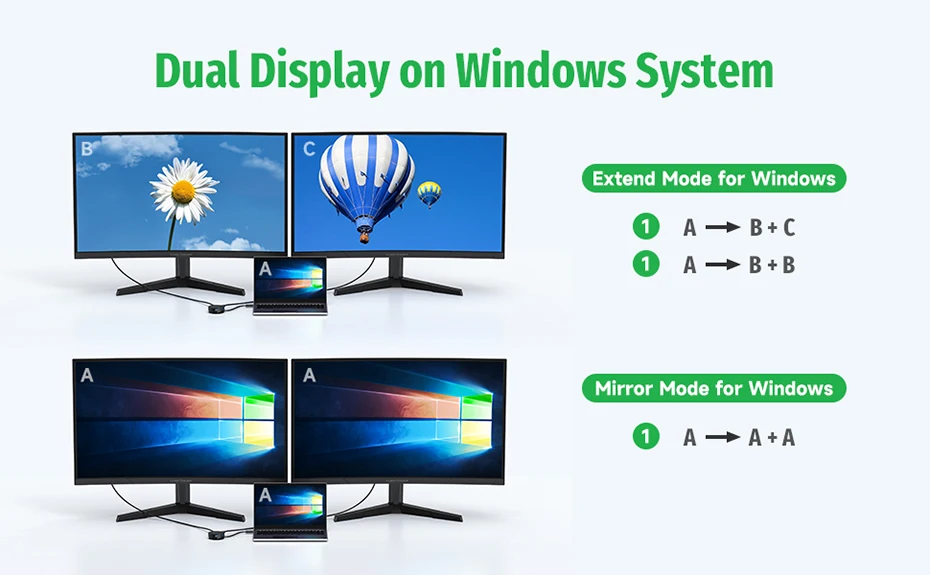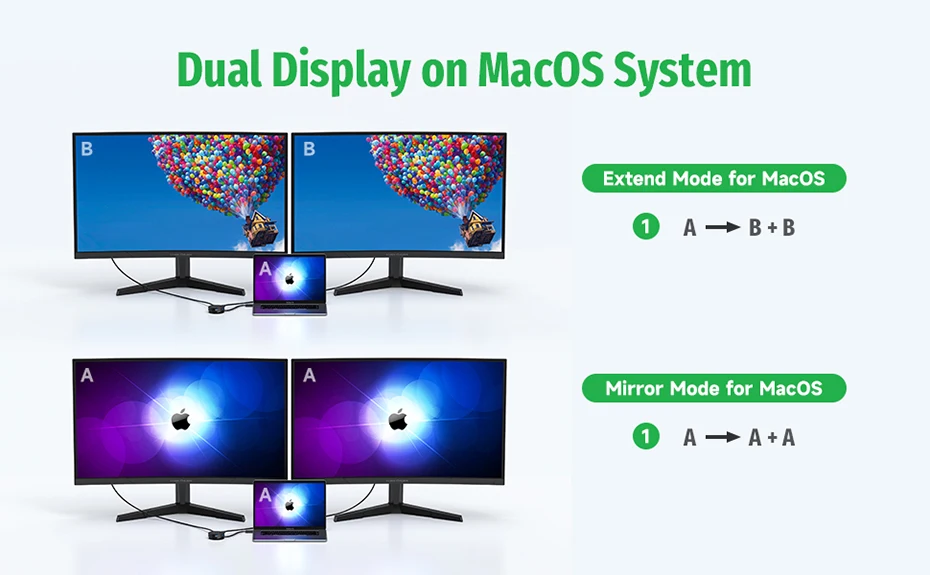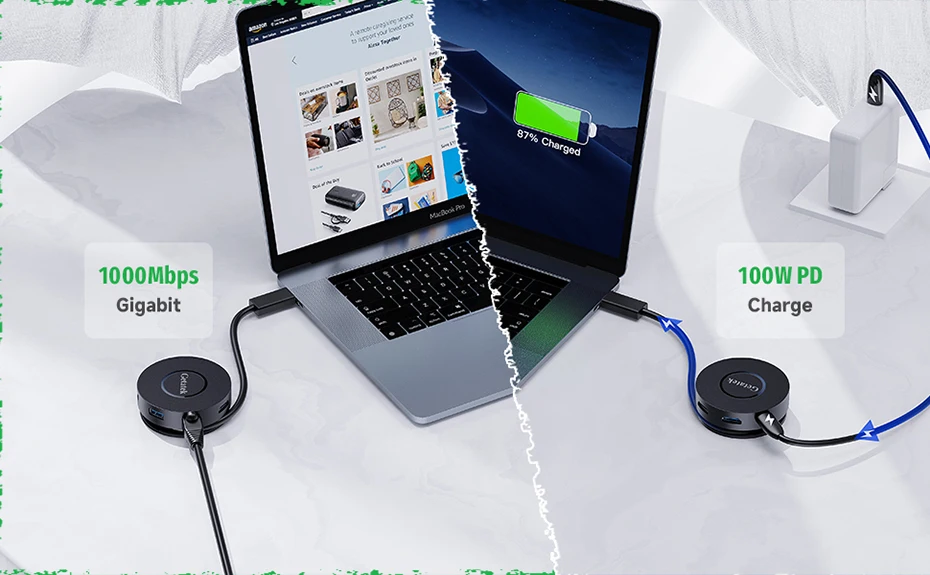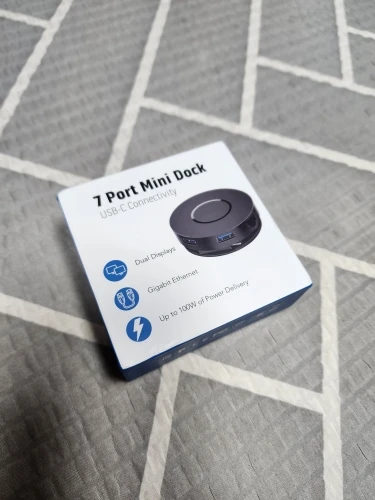The Ultimate Guide to USB Hubs with Splitter Card Readers: Efficiency and Versatility for Modern Tech Needs
 In today’s digitally connected world, managing multiple devices and storage solutions has become a daily necessity. Enter the USB Hub with Splitter Card Reader—a powerful accessory that bridges the gap between efficiency, versatility, and convenience. Whether you’re a professional managing extensive data, a student juggling devices, or a creative professional working on multimedia projects, a USB hub with a card reader can streamline your workflow.
In today’s digitally connected world, managing multiple devices and storage solutions has become a daily necessity. Enter the USB Hub with Splitter Card Reader—a powerful accessory that bridges the gap between efficiency, versatility, and convenience. Whether you’re a professional managing extensive data, a student juggling devices, or a creative professional working on multimedia projects, a USB hub with a card reader can streamline your workflow.
This comprehensive guide explores everything you need to know about USB hubs with splitter card readers, their benefits, top features, and why they are indispensable in a tech-savvy environment.
What is a USB Hub with Splitter Card Reader?
A USB hub with a splitter card reader is a multifunctional device that extends the capabilities of your computer or laptop. It combines the functionality of a USB hub—which provides additional USB ports—with a card reader, enabling seamless access to SD cards, microSD cards, and other storage formats.
Key Functions:
- Expand USB Connectivity: Add more USB ports to your computer for peripherals like mice, keyboards, printers, and external drives.
- Card Reader Integration: Access data from various memory cards, including SD, microSD, CF, and more.
- High-Speed Data Transfer: Facilitate fast and efficient file transfers across connected devices and storage mediums.
Benefits of Using a USB Hub with Splitter Card Reader
1. Enhanced Productivity
USB hubs with card readers eliminate the constant swapping of devices by offering multiple ports and card slots. This boosts productivity by allowing you to connect and use multiple devices simultaneously.
2. Portability and Convenience
Compact and lightweight, these hubs are perfect for on-the-go professionals. Their plug-and-play functionality makes them user-friendly, requiring no additional software installations.
3. Universal Compatibility
Designed to work seamlessly with a wide range of devices, USB hubs with splitter card readers support:
- Windows
- macOS
- Linux
- Android devices
4. Versatile Use Cases
From photographers transferring media files to gamers connecting multiple peripherals, these hubs cater to diverse needs.
 Features to Look For in a USB Hub with Splitter Card Reader
Features to Look For in a USB Hub with Splitter Card Reader
When shopping for the best USB hub with a splitter card reader, consider these essential features:
1. Number of Ports
A good USB hub should offer multiple USB ports to accommodate your devices. Common configurations include:
- 4-port hubs for basic needs
- 7-port hubs for power users
2. Card Reader Compatibility
Ensure the hub supports the card formats you frequently use, such as:
- SD Cards
- microSD Cards
- CompactFlash
- Memory Stick
3. Data Transfer Speeds
Look for high-speed USB standards:
- USB 3.0 or USB 3.1: Up to 5 Gbps
- USB 3.2 or USB-C: Up to 10 Gbps
- USB 4.0: Up to 40 Gbps
4. Power Delivery (PD) Support
For users with power-hungry devices, a hub with PD support ensures that your connected devices stay charged while in use.
5. Build Quality and Design
Choose a hub with a durable build, preferably aluminum or high-quality plastic. A compact design with a long cable can enhance portability and ease of use.
6. Compatibility with Operating Systems
Ensure the hub works with your preferred OS without requiring additional drivers.
Top Use Cases for USB Hubs with Splitter Card Readers
1. Professional Photography
Photographers can quickly transfer high-resolution images and videos from SD cards to their computers. The additional USB ports allow simultaneous use of external drives for backup and editing tools.
2. Content Creation and Video Editing
Video editors often work with large media files stored on SD cards or external drives. A USB hub with fast data transfer rates ensures smooth workflow and seamless file handling.
3. Gaming Setups
Gamers can connect keyboards, mice, headsets, and external storage devices to their systems without running out of USB ports.
4. Remote Work
Remote professionals can connect multiple peripherals like webcams, microphones, and external monitors while accessing important files stored on memory cards.
5. Education
Students can use these hubs to connect USB flash drives, printers, and other accessories for assignments and online learning.
How to Choose the Best USB Hub with Splitter Card Reader
 Here’s a step-by-step guide to finding the perfect hub:
Here’s a step-by-step guide to finding the perfect hub:
Step 1: Identify Your Needs
- Determine how many USB ports and card reader slots you require.
- Consider the devices and card formats you’ll use frequently.
Step 2: Check Specifications
- Opt for USB 3.0 or higher for faster data transfer.
- Look for PD support if you need to charge devices while using the hub.
Step 3: Evaluate Build Quality
- Ensure the hub is made of durable materials.
- Check for compact and travel-friendly designs.
Step 4: Consider Compatibility
- Confirm the hub supports your operating system and devices.
Step 5: Read Reviews
- Check online reviews to gauge real-world performance and reliability.
Popular USB Hubs with Splitter Card Readers
1. Baseus USB-C Hub with Card Reader
- Features: USB-C compatibility, multiple USB 3.0 ports, SD/microSD support
- Best For: Professionals using modern laptops and tablets
2. Anker 7-Port USB Hub with Card Reader
- Features: High-speed data transfer, durable aluminum build, multiple USB 3.0 ports
- Best For: Gamers and content creators
3. Sabrent 4-Port USB Hub with Card Reader
- Features: Compact design, plug-and-play functionality, SD and microSD compatibility
- Best For: On-the-go professionals
Tips for Using USB Hubs with Splitter Card Readers
1. Avoid Overloading Ports
Connecting too many high-power devices can cause performance issues. Use powered hubs for power-intensive setups.
2. Keep Firmware Updated
If your hub comes with firmware updates, ensure they’re installed to maintain compatibility and performance.
3. Use Quality Cables
Low-quality cables can affect data transfer speeds and connectivity. Opt for certified cables for optimal performance.
4. Protect Against Dust
Dust can accumulate in ports and card slots over time. Store your hub in a protective case when not in use.