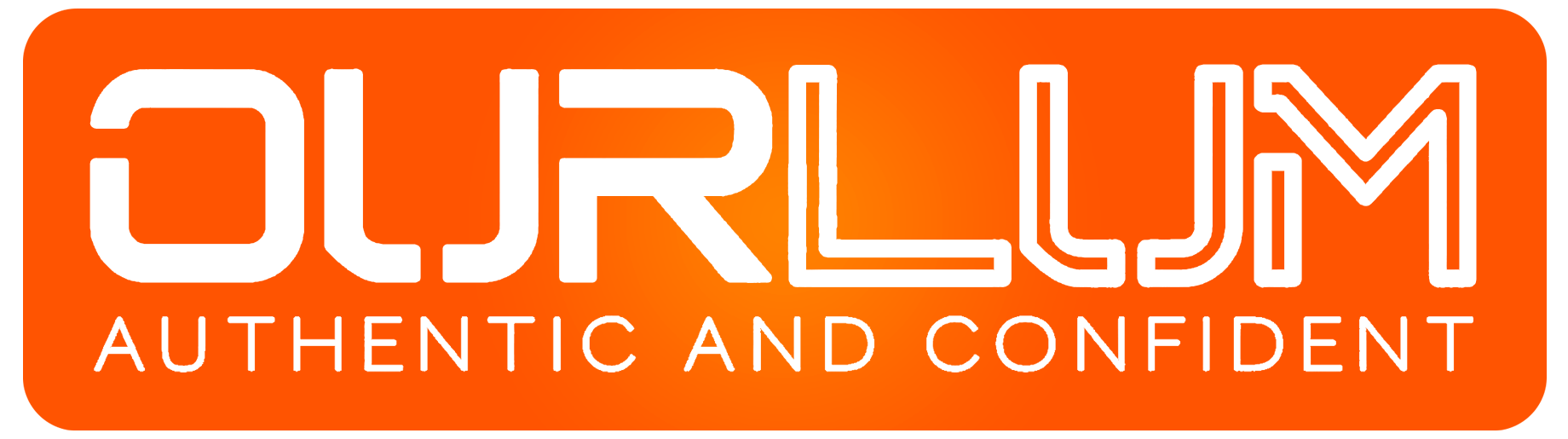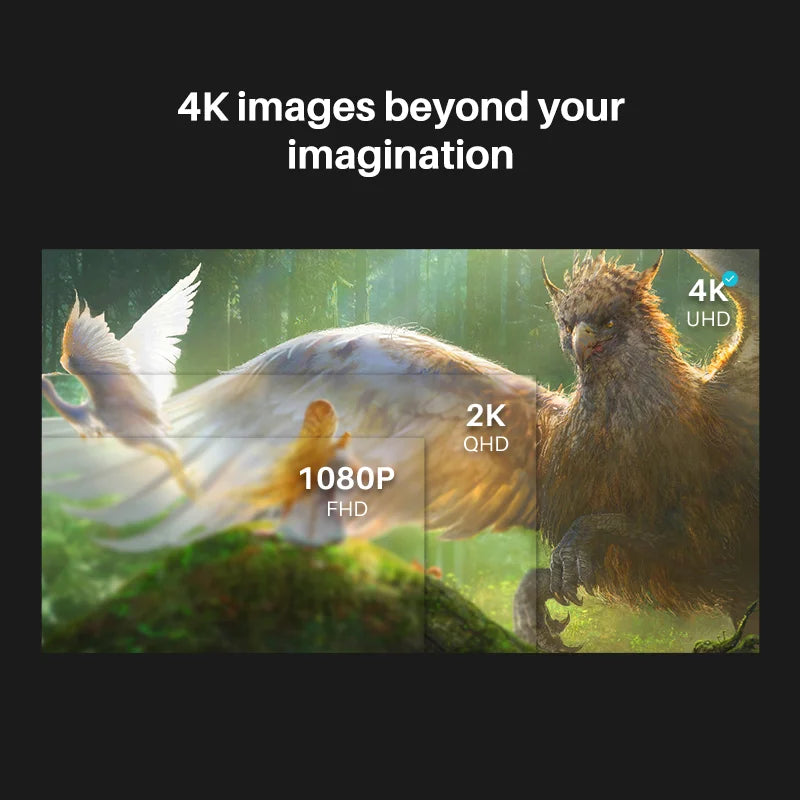
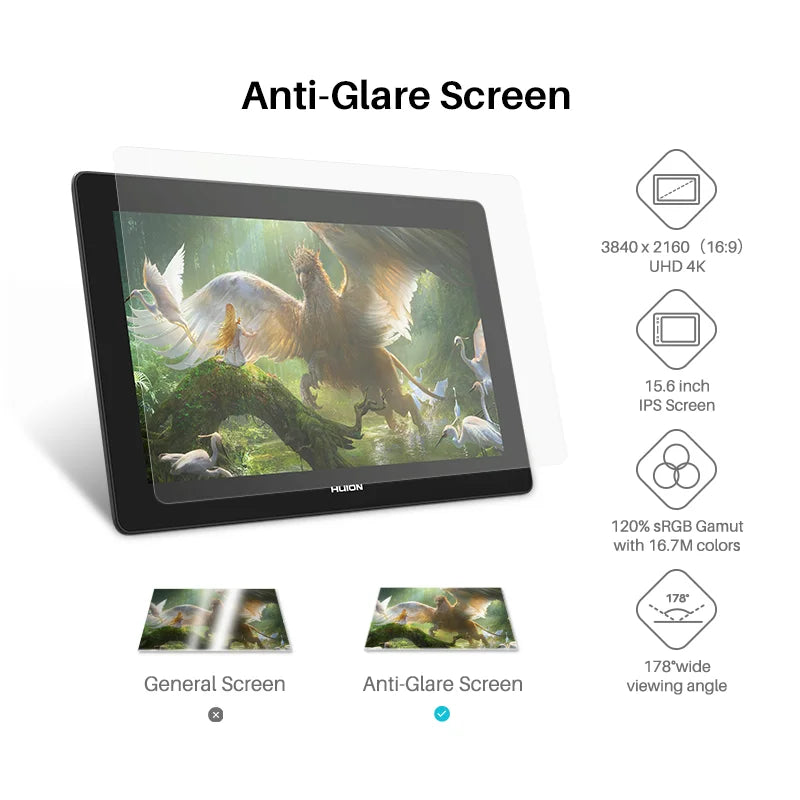

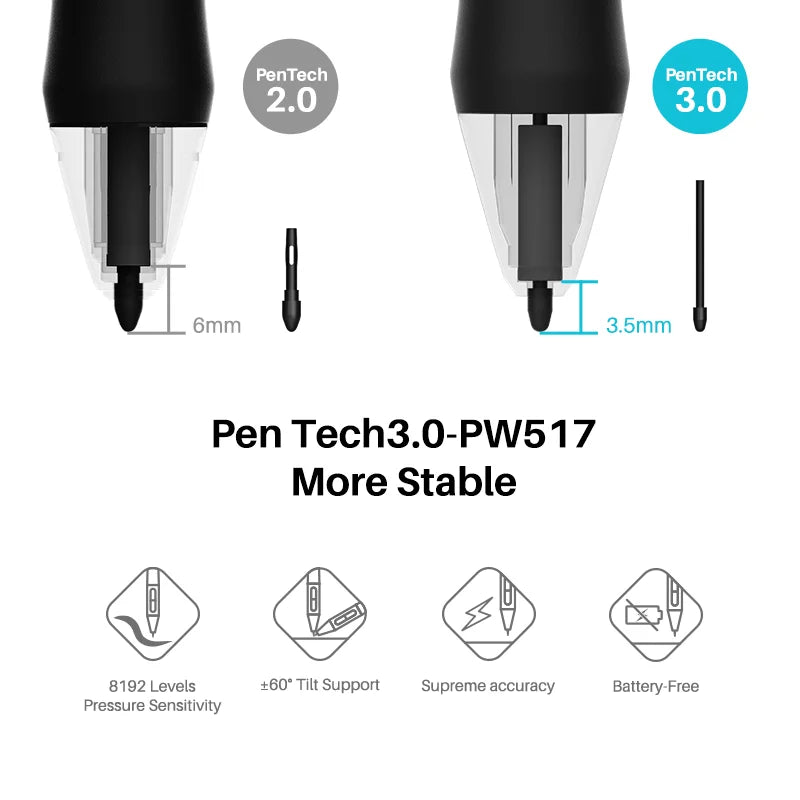
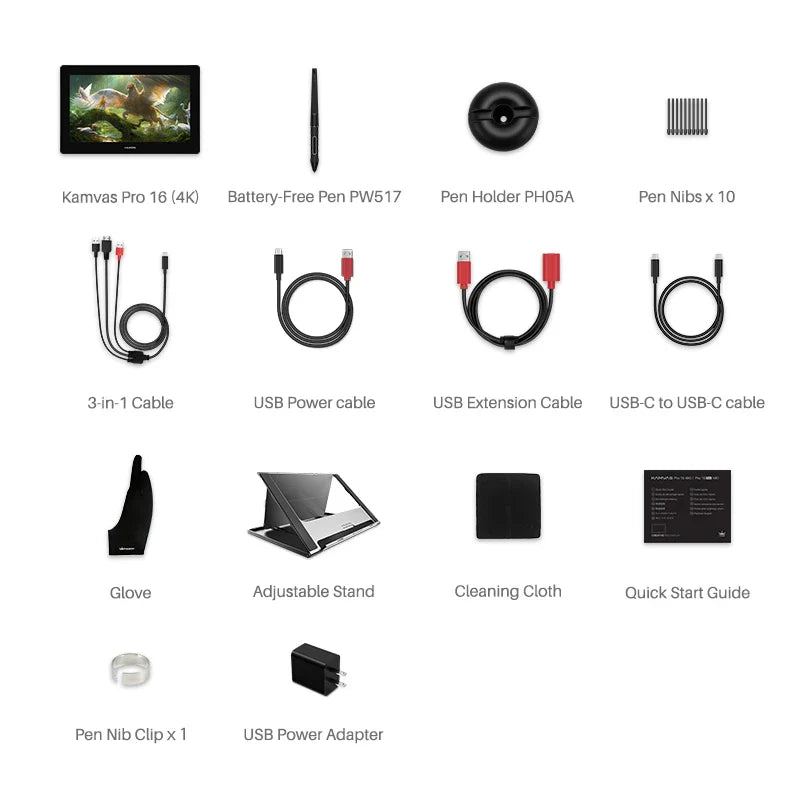





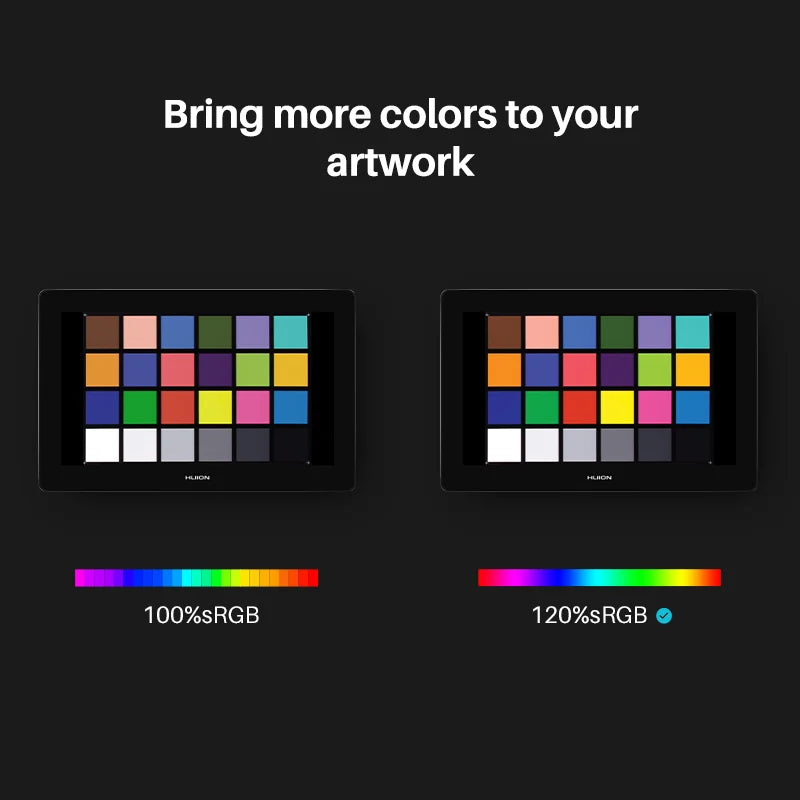
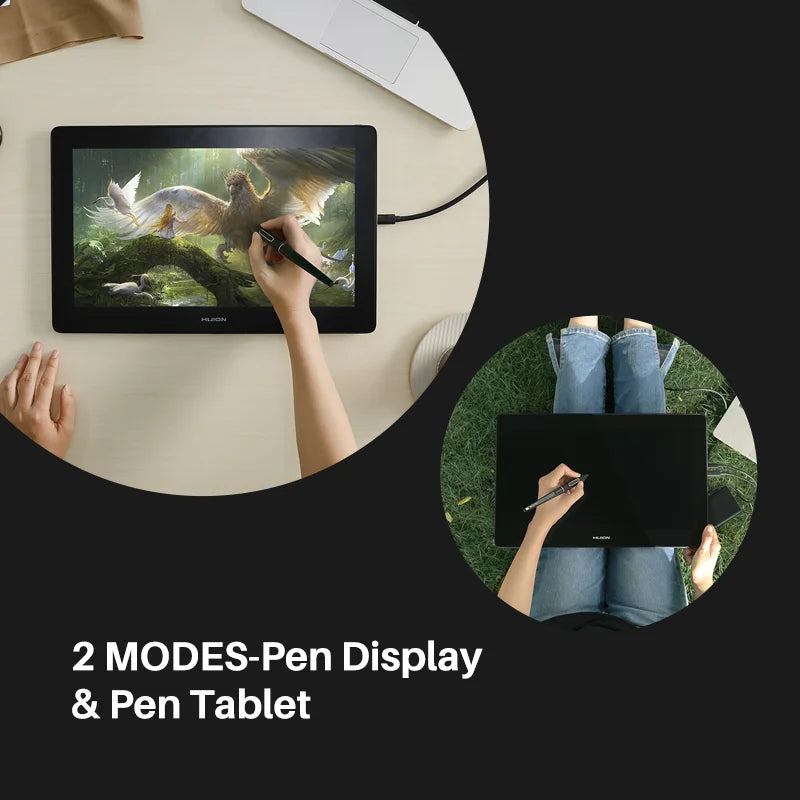


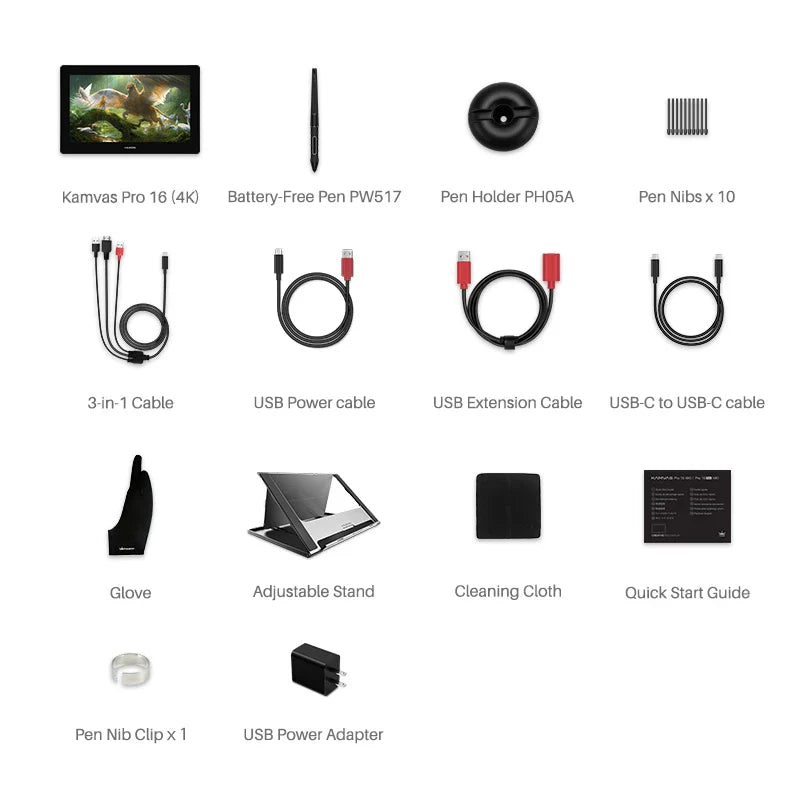


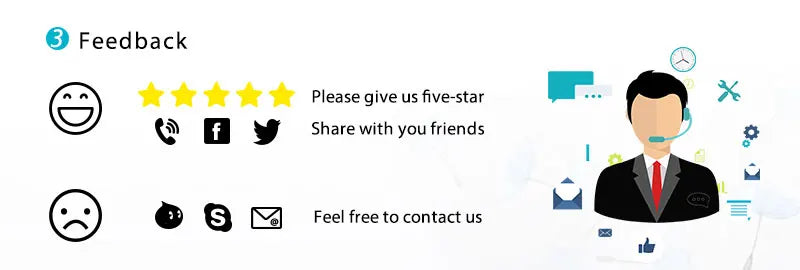
OurLum.com
HUION Pen Display Monitor Kamvas Pro 16 4K UHD Screen AG Glass 120% sRGB Painting Graphic Pen Tablet for Drawing Android Support
SPECIFICATIONS
Brand Name: HUION
Hign-concerned Chemical: None
Origin: Mainland United State
Tablet Width: 257.4mm
Tablet length: 402.7mm
Interface Type: USB
Pressure Levels: 8192
Screen Size(diagonal): 15.6"
Package: Yes
Type: Pen Tablet Monitor
Resolution Ratio: 5080lpi
Type: Digital Tablets
Screen Resolution: 3840 x 2160
Certification: CE
Material: Aluminum Alloy Shell
LCD Type: IPS
Workspace: 345.6*194.4mm
Contrast Ratio: 1000:1
Brightness: 220cd/㎡
Response Time: 25ms
Color Gamut: 120% sRGB
Pen Technology: Battery-free EMR
Pen Model: PW517
Video Interface: 3-in-1 USB-C & Full-featured USB-C
Glass Finishing: Anti-glare Etched Glass
Full Lamination: YES
Report Rate: >220PPS
Tilt Range: ±60°
Sensing Height: 10mm
Voltage Output: 5V 3A
Dimension: 402.7*257.4*13mm
Color: Cosmo Grey/Silver Frost
Shell: Aluminum Alloy
OS Support: Windows 7/macOS 10.12/Android (all ports should at least support USB3.1 GEN1 data transfer protocol & DP1.2)
Net Weight: 1.27kg



OS Support
Support Windows 7/macOS 10.12/Android
(all ports should at least support USB3.1 GEN1 data transfer protocol & DP1.2)
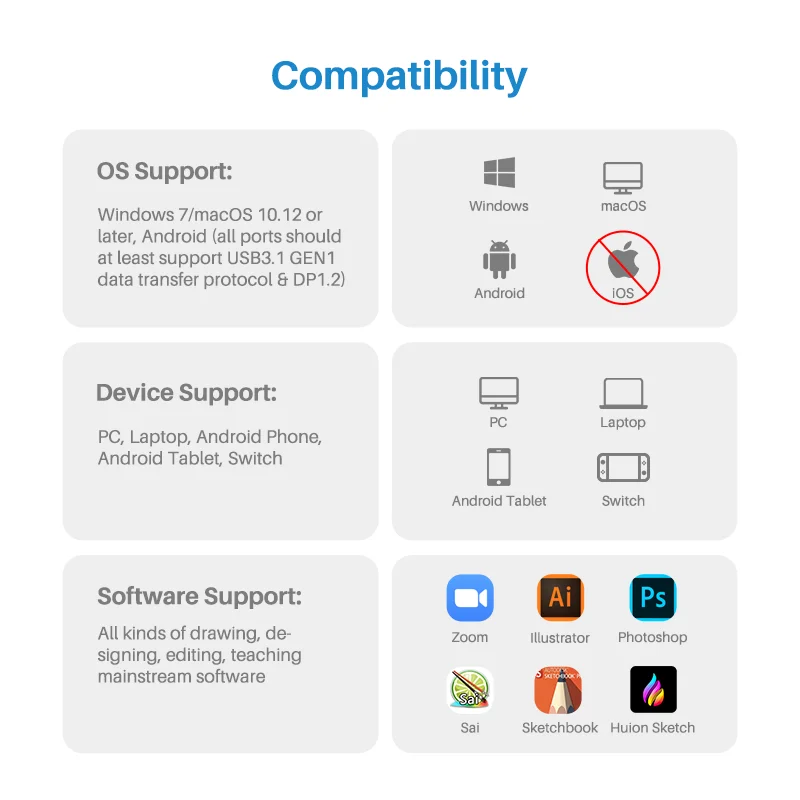
Appearance
15.6 inch screen and 13mm in thickness enable a larger workspace as well as the favorable portability

4K Ultra HD Screen
The first 4K pen displays released by Huion. Boast a 4K display resolution of 3840×2160 (16: 9), which is 4 times higher than 1080P.
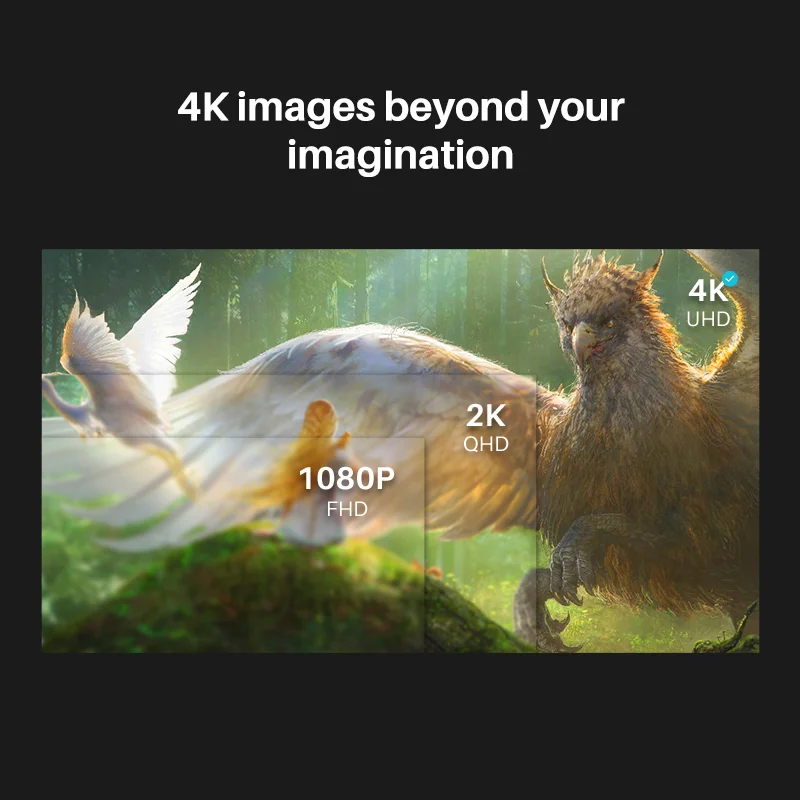
120% sRGB Color Gamut
Rich colors and smooth color gradation can be realized with 120% sRGB color gamut and 16.7M(8 bit) display colors combined.
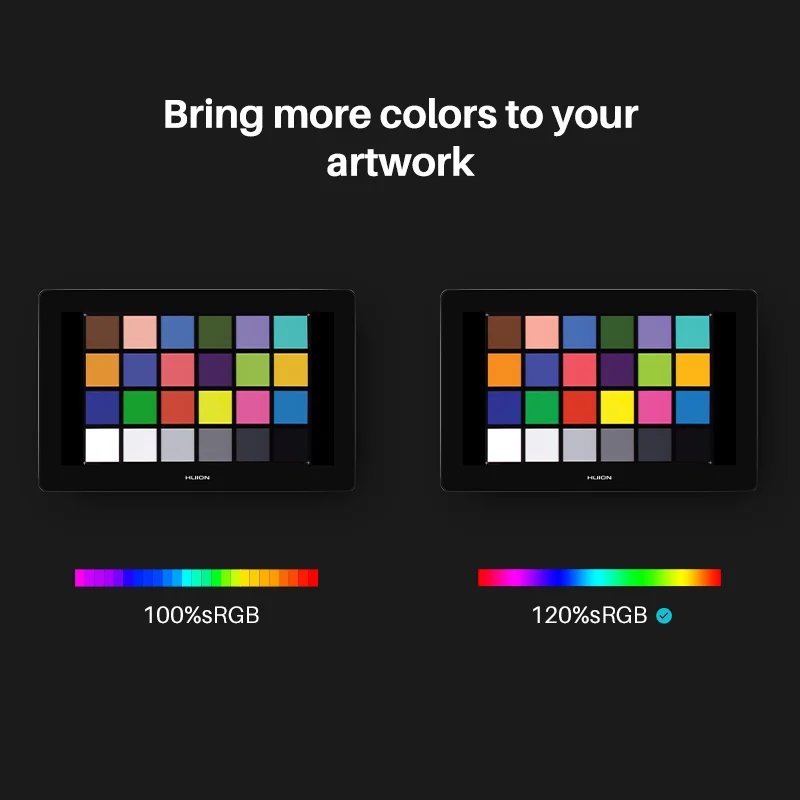
Full lamination
Brings higher transparency and minimizes the light loss resulted from reflection that occurs between different layers of the screen, which ensures users a better visual experience.
AG Glass
To alleviate glare effects caused by surroundings, enlarge the viewing angle and improve the brightness. Surface of the AG glass is more similar to the texture of paper.More resistant to friction and corrosion, no need of extra protector.
178°Ultra-Wide Viewing Angle
Application of IPS display technology enables an ultra-wide viewing angle that ensures the high quality imaging to be visible from different directions.
8192 Pen Pressure Levels
To bring pen-on-paper drawing experience and render lines input with different shapes and saturation of colors as pressure applied changes.
5080LPI Pen Resolution
To ensure the delicacy of each line input and have details of the work better presented.
Tilt Support
±60°brush tilt effects can be realized on programs like Photoshop that enables tilt recognition, brings authentic handwriting experience and ensures the accuracy of pen movement feedback.

Pen Tablet Mode
Pen tablet mode is available on Kamvas Pro 16 Gen 2 models, which is working while the screen of the pen display is switched off, and therefore enable users a more natural and comfortable drawing experience.
How to Activate the Pen Tablet Mode
- WHEN THE SCREEN IS OFF:
Supply the power and connect the device to PC/tablet/phone;
- WHEN THE SCREEN IS ON:
1. Press the power button on the device to switched off the screen;
2. Reconnect the cable between the device and PC/tablet/phone.
Pen-enabled OSD Menu
OSD settings on Kamvas Pro 16 Gen2 products can be done with the digital pen :
① Adjust the OSD settings on driver, which can only be realized on driver for Windows, version 14, since macOS does not support adjustment of OSD settings to be done on driver;
② Long press the power switch button to call up the OSD menu, and then use the digital pen to adjust the settings. The user interface is designed in a minimalist way, where options including Brightness, Color Temperature, General Settings and Exit are reserved, while seldom used ones are eliminated.

Editions & Shell Colors
Anodized aluminum alloy backshell is applied to both standard and limited editions, which can enhance their resistance to scratches; for the limited edition, cloud pattern is lasered on the back to enable the product a more stylish appearance;
Two colors available, Cosmo Gray and Silver Frost, elimination of anti-slip rubber feet and the threading structure, with only one physical button on the side make the product stylish and individualized;
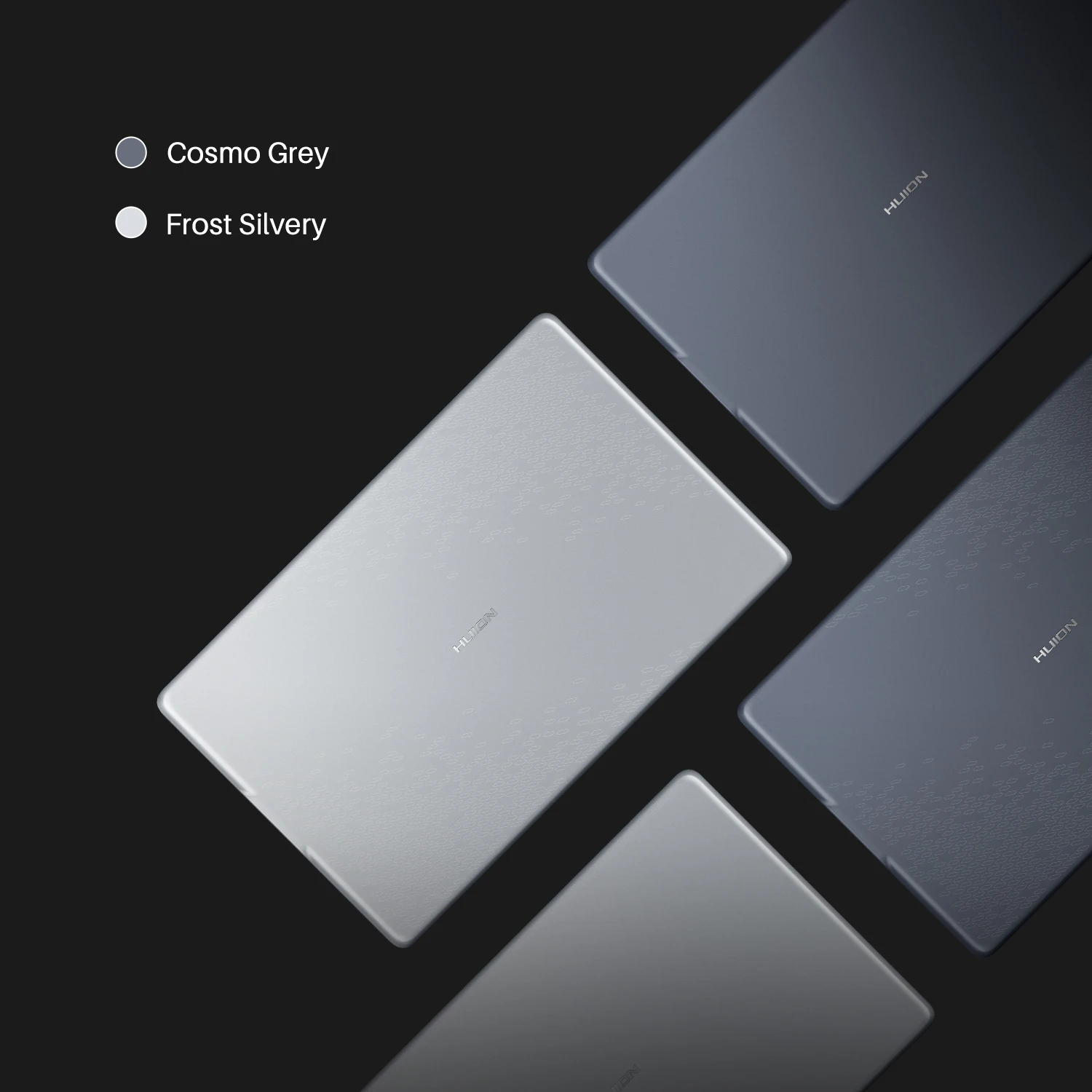
Digital Pen PW517
Digital pen PW517 developed based on PenTech 3.0 has not only freed the pen from battery and charge, but also improved the accuracy with the inbuilt pressure sensitive capacitor, which can provide users more organic and accurate pen strokes as well as natural drawing experience.
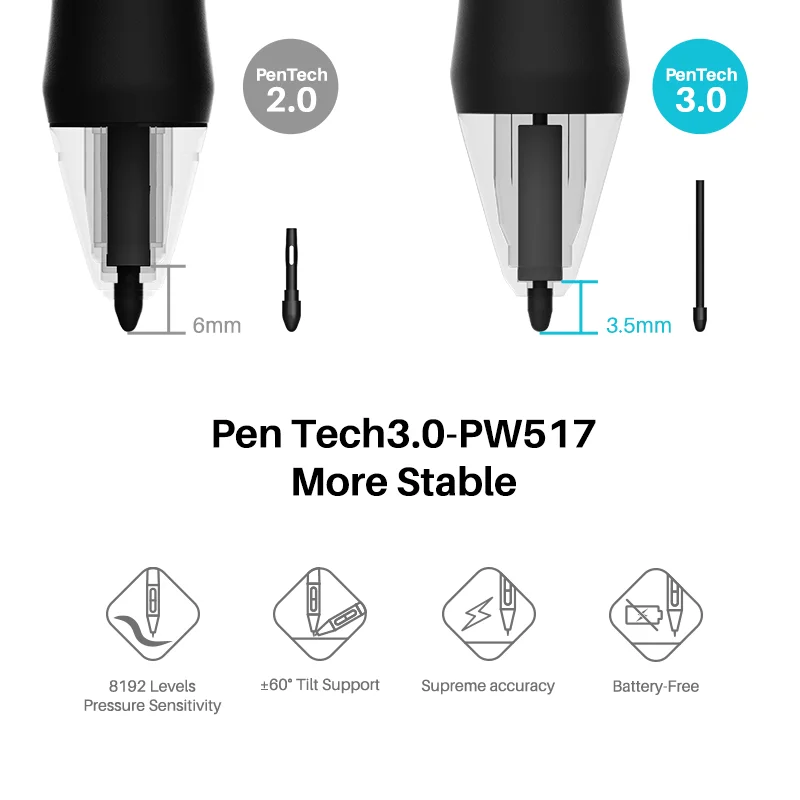

What's in the box
1, Kamvas Pro 16(4K)
2, digital pen
3, pen holder PH05A
4, pen nibs PN05A×10
5, nib clip
6, 3-in-1 cable
7, extension cable
8, full-featured USB-C to USB-C cable
9, USB charger cable
10, foldable stand ST200
11, USB power adaptor
12, glove
13, quick start guide
14, warranty card
15, cleaning cloth
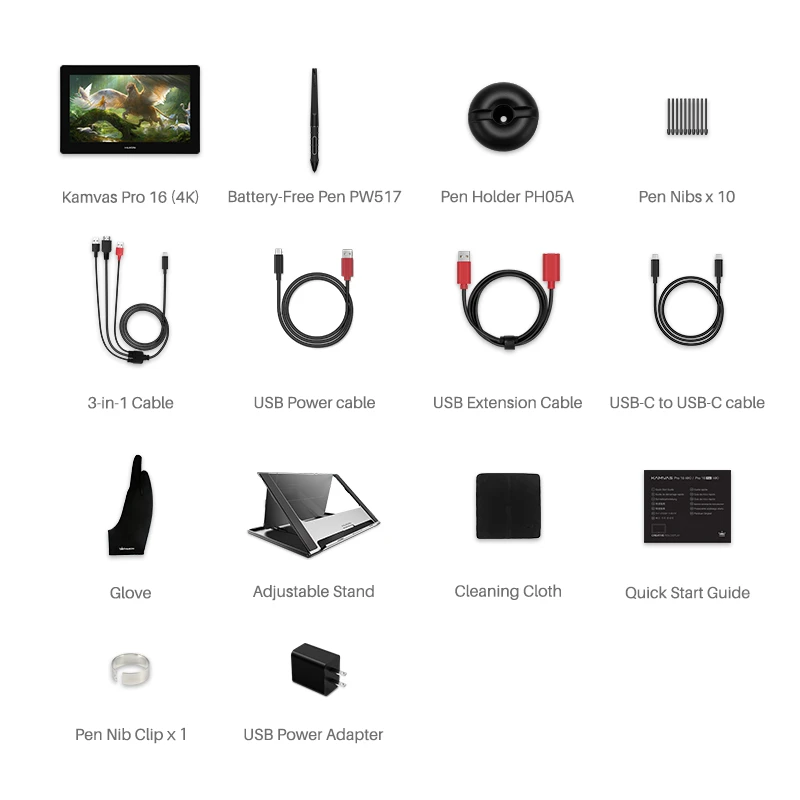
Foldable Stand ST200
1.The aluminum alloy of the stand is anodized for a more delicate texture of the surface and stylish appearance;
2.Anti-slip rubber straps are applied to the base, worktable and tongue of the stand to reinforce the stability, which can help to free the device from scratches;
3.Stand is designed with consideration of foldability and portability;
Six angles are availabe for adjustment, which are 45°, 41.5°, 37°, 22.5°, 19.5° and 14.5°

Instruction #1 for Cable Connection
3-in-1 Cable(HDMI Mode):
•Insert the USB-C male plug of the 3-in-1 cable to the USB-C port on the device ①,
and then connect the HDMI and USB-A cables to the PC respectively.
Finally, connect the USB charger cable to the power adaptor and then switch on the power.
•The device is usable on Windows and macOS.
Instruction #2 for Cable Connection
Full-featured USB-C to USB-C Cable(DP Mode):
•Connect the pen display to PC or Android device with the USB-C to USB-C cable via port ②, and use the charger cable or 3-in-1 to power up the device via port ① (gauge of the USB power adaptor should be 5V, 3A at least.)
(* A 4K pen display consumes much more power than the USB-C to USB-C cable can supply, and thus extra power should be provided.)
•The pen display is usable on Windows, macOS and Android(Not all the Android devices support full screen mode on the display.)
(* USB-C on phones, tablets and PCs should at least support USB3.1 GEN1 data transfer protocol and DP1.2.)
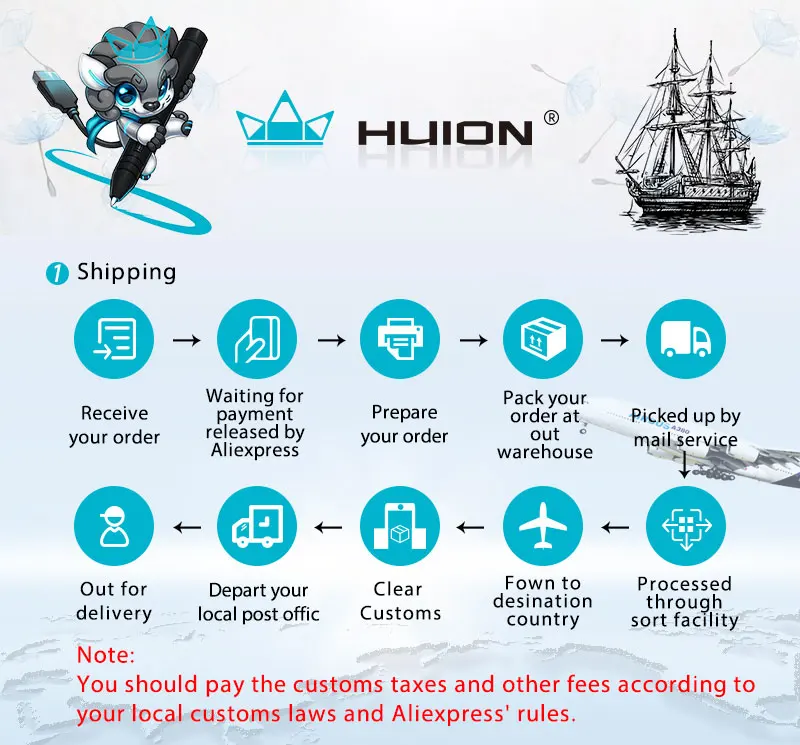
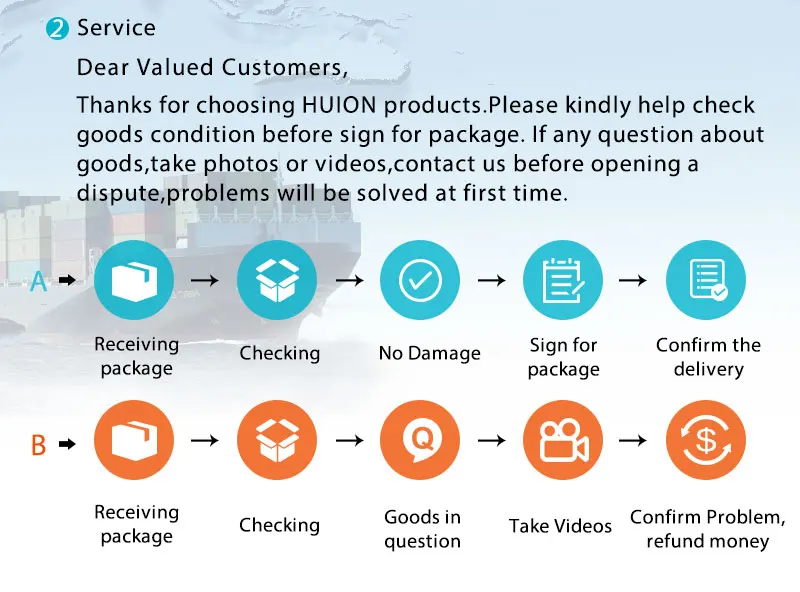
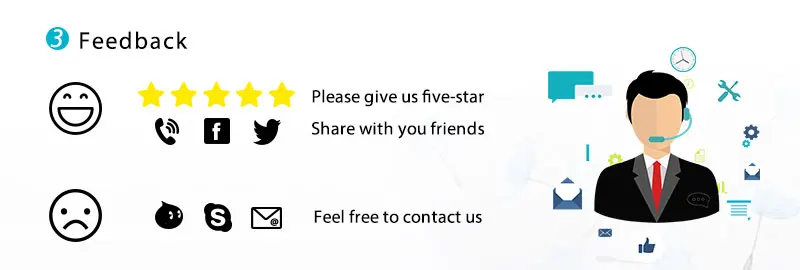
Top rated similar items:
-

 Kids LCD Drawing Tablet - Eco-Friendl... From $9.99 /
Kids LCD Drawing Tablet - Eco-Friendl... From $9.99 / -

 Kids LCD Drawing Tablet: Portable Edu... From $7.99 /
Kids LCD Drawing Tablet: Portable Edu... From $7.99 / -

 Electronic Drawing Tablet: Endless cr... From $10.99 /
Electronic Drawing Tablet: Endless cr... From $10.99 / -

 Xiaomi Stylus Pen: High-Precision Dra... From $176.99 /
Xiaomi Stylus Pen: High-Precision Dra... From $176.99 / -

 Digital LCD Drawing Tablet for Kids -... From $11.99 /
Digital LCD Drawing Tablet for Kids -... From $11.99 / -

 Precision Drawing Art Glove for Andro... From $7.99 /
Precision Drawing Art Glove for Andro... From $7.99 / -

 Ultimate 7-in-1 Stylus Pen for Tablet... From $7.99 /
Ultimate 7-in-1 Stylus Pen for Tablet... From $7.99 / -

 XPPen Mini7 Graphics Tablet: Portable... From $91.99 /
XPPen Mini7 Graphics Tablet: Portable... From $91.99 / -

 Portable LCD Drawing Tablet for Kids ... From $25.99 /
Portable LCD Drawing Tablet for Kids ... From $25.99 / -

 LCD Writing Tablet for Kids: Fun Educ... From $30.99 /
LCD Writing Tablet for Kids: Fun Educ... From $30.99 / -

 Deco Mini7 Portable Graphics Tablet f... From $91.99 /
Deco Mini7 Portable Graphics Tablet f... From $91.99 / -

 LCD Screen Digital Drawing Tablet: Cr... From $28.99 /
LCD Screen Digital Drawing Tablet: Cr... From $28.99 / -

 Interactive LCD Writing Tablet for Ki... From $24.99 /
Interactive LCD Writing Tablet for Ki... From $24.99 / -

 Creative LCD Drawing Tablet for Kids ... From $25.99 /
Creative LCD Drawing Tablet for Kids ... From $25.99 / -

 Kids LCD Drawing Tablet: Creative Edu... From $27.99 /
Kids LCD Drawing Tablet: Creative Edu... From $27.99 / -

 LCD Writing Tablet for Kids and Adult... From $25.99 /
LCD Writing Tablet for Kids and Adult... From $25.99 /
Related Products:
-


-

 HUION Inspiroy Keydial KD200 Tablet B... From $147.99 /
HUION Inspiroy Keydial KD200 Tablet B... From $147.99 / -


-


-

 XPPen Artist 15.6 Pro Drawing Tablet ... From $457.99 /Artist 15.6 proAdd AC18 standAdd AC18 ACK05Add ACK05Available in 4 colors
XPPen Artist 15.6 Pro Drawing Tablet ... From $457.99 /Artist 15.6 proAdd AC18 standAdd AC18 ACK05Add ACK05Available in 4 colors -

 UGEE S640 Graphic Tablet 6 Inch Drawi... From $46.99 /UG S640 GBZYS640-G-NUG S640 PPAvailable in 3 colors
UGEE S640 Graphic Tablet 6 Inch Drawi... From $46.99 /UG S640 GBZYS640-G-NUG S640 PPAvailable in 3 colors -

 HUION Inspiroy H610X Medium-Sized Gra... From $109.99 /
HUION Inspiroy H610X Medium-Sized Gra... From $109.99 / -


-

 Portable LCD Drawing Tablet for Kids ... From $9.99 /
Portable LCD Drawing Tablet for Kids ... From $9.99 / -

 Kids LCD Drawing Tablet - Eco-Friendl... From $9.99 /
Kids LCD Drawing Tablet - Eco-Friendl... From $9.99 / -

 Kids LCD Drawing Tablet: Portable Edu... From $7.99 /
Kids LCD Drawing Tablet: Portable Edu... From $7.99 / -

 Electronic Drawing Tablet: Endless cr... From $10.99 /
Electronic Drawing Tablet: Endless cr... From $10.99 / -

 Xiaomi Stylus Pen: High-Precision Dra... From $176.99 /
Xiaomi Stylus Pen: High-Precision Dra... From $176.99 / -

 Digital LCD Drawing Tablet for Kids -... From $11.99 /
Digital LCD Drawing Tablet for Kids -... From $11.99 / -

 Precision Drawing Art Glove for Andro... From $7.99 /
Precision Drawing Art Glove for Andro... From $7.99 / -

 Ultimate 7-in-1 Stylus Pen for Tablet... From $7.99 /
Ultimate 7-in-1 Stylus Pen for Tablet... From $7.99 / -

 XPPen Mini7 Graphics Tablet: Portable... From $91.99 /
XPPen Mini7 Graphics Tablet: Portable... From $91.99 / -

 Portable LCD Drawing Tablet for Kids ... From $25.99 /
Portable LCD Drawing Tablet for Kids ... From $25.99 / -

 LCD Writing Tablet for Kids: Fun Educ... From $30.99 /
LCD Writing Tablet for Kids: Fun Educ... From $30.99 / -

 Deco Mini7 Portable Graphics Tablet f... From $91.99 /
Deco Mini7 Portable Graphics Tablet f... From $91.99 / -

 LCD Screen Digital Drawing Tablet: Cr... From $28.99 /
LCD Screen Digital Drawing Tablet: Cr... From $28.99 / -

 Interactive LCD Writing Tablet for Ki... From $24.99 /
Interactive LCD Writing Tablet for Ki... From $24.99 / -

 Creative LCD Drawing Tablet for Kids ... From $25.99 /
Creative LCD Drawing Tablet for Kids ... From $25.99 / -

 Kids LCD Drawing Tablet: Creative Edu... From $27.99 /
Kids LCD Drawing Tablet: Creative Edu... From $27.99 / -

 LCD Writing Tablet for Kids and Adult... From $25.99 /
LCD Writing Tablet for Kids and Adult... From $25.99 / -

 Creative LCD Drawing Tablet for Kids:... From $30.99 /
Creative LCD Drawing Tablet for Kids:... From $30.99 / -

 Premium Replacement Titanium Stylus T... From $23.99 /
Premium Replacement Titanium Stylus T... From $23.99 / -

 Creative LCD Writing Tablet for Kids ... From $25.99 /
Creative LCD Writing Tablet for Kids ... From $25.99 / -

 Eco-Friendly LCD Writing Tablet for K... From $32.99 /
Eco-Friendly LCD Writing Tablet for K... From $32.99 / -


-

 Eco-Friendly Kids' LCD Drawing Tablet... From $27.99 /
Eco-Friendly Kids' LCD Drawing Tablet... From $27.99 / -

 LCD Writing Tablet for Kids: Educatio... From $13.99 /
LCD Writing Tablet for Kids: Educatio... From $13.99 / -

 16-Inch LCD Drawing Tablet for Kids: ... From $51.99 /
16-Inch LCD Drawing Tablet for Kids: ... From $51.99 / -

 Digital Artistry Enhanced: Experience... From $457.99 /
Digital Artistry Enhanced: Experience... From $457.99 / -

 Professional XPPen Deco V2 Drawing Ta... From $120.99 /
Professional XPPen Deco V2 Drawing Ta... From $120.99 / -

 Magic Drawing Board Toy: Educational ... From $6.99 /
Magic Drawing Board Toy: Educational ... From $6.99 / -

 Titanium Tablet Stylus Tip: Ultimate ... From $7.99 /
Titanium Tablet Stylus Tip: Ultimate ... From $7.99 / -


-

 XPPen Deco 01 V2 Digital Art Tablet: ... From $120.99 /
XPPen Deco 01 V2 Digital Art Tablet: ... From $120.99 / -

 XP-Pen Artist Pro Drawing Tablet: Ele... From $652.99 /
XP-Pen Artist Pro Drawing Tablet: Ele... From $652.99 / -

 Portable XPPen Mini7 Digital Drawing ... From $91.99 /
Portable XPPen Mini7 Digital Drawing ... From $91.99 / -


Unlock Your Creativity with Digital Drawing Tablets

Unlock Your Creativity with Digital Drawing Tablets
Unlock Your Creativity with Digital Drawing Tablets
Transform your artistic vision into reality with Digital Drawing Tablets. Designed for artists and designers of all levels, these tablets offer precision, control, and versatility, making digital art creation effortless and enjoyable. Whether you're sketching, illustrating, or designing, Digital Drawing Tablets provide the tools you need to bring your creativity to life. Key Features: Pressure-Sensitive Stylus: Achieve fine detail and smooth lines with a responsive stylus that adjusts to your touch. High-Resolution Display: Enjoy vibrant colors and sharp clarity, perfect for detailed work and color accuracy. Customizable
Digital Drawing Tablet Digital Drawing Tablet






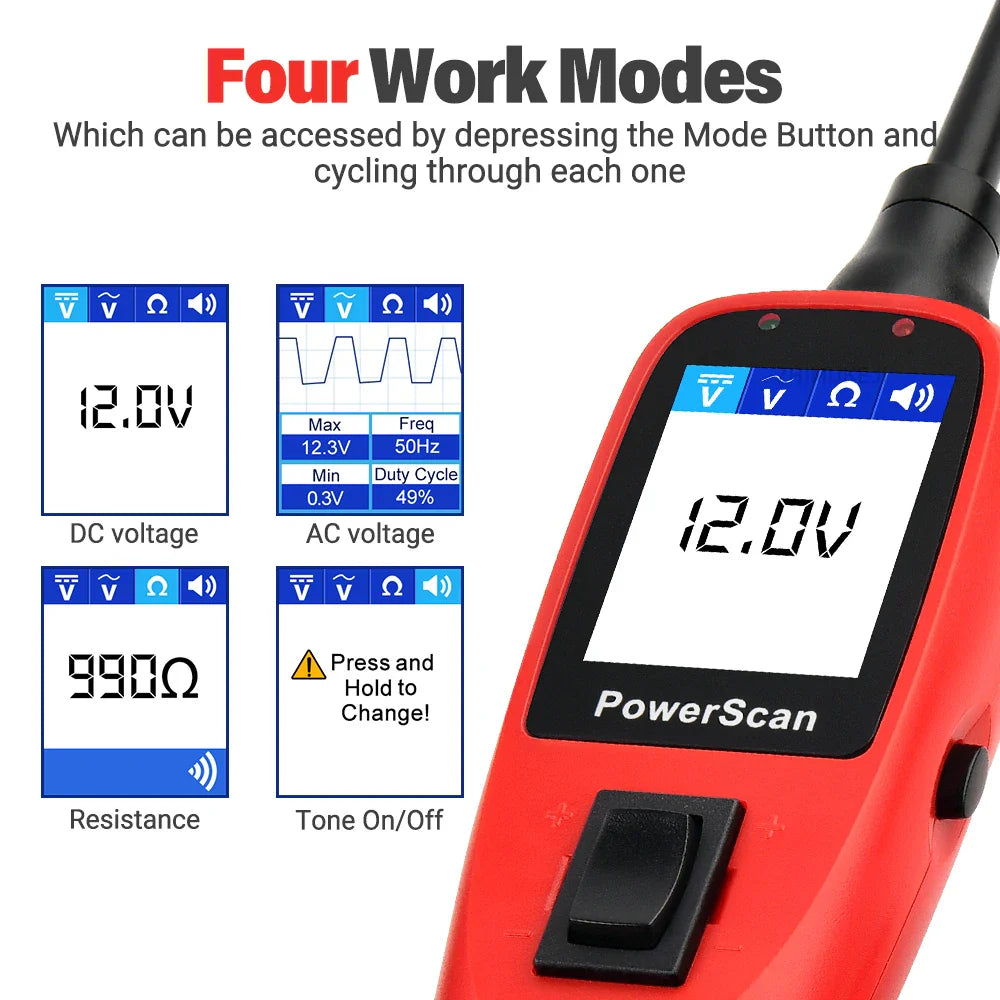





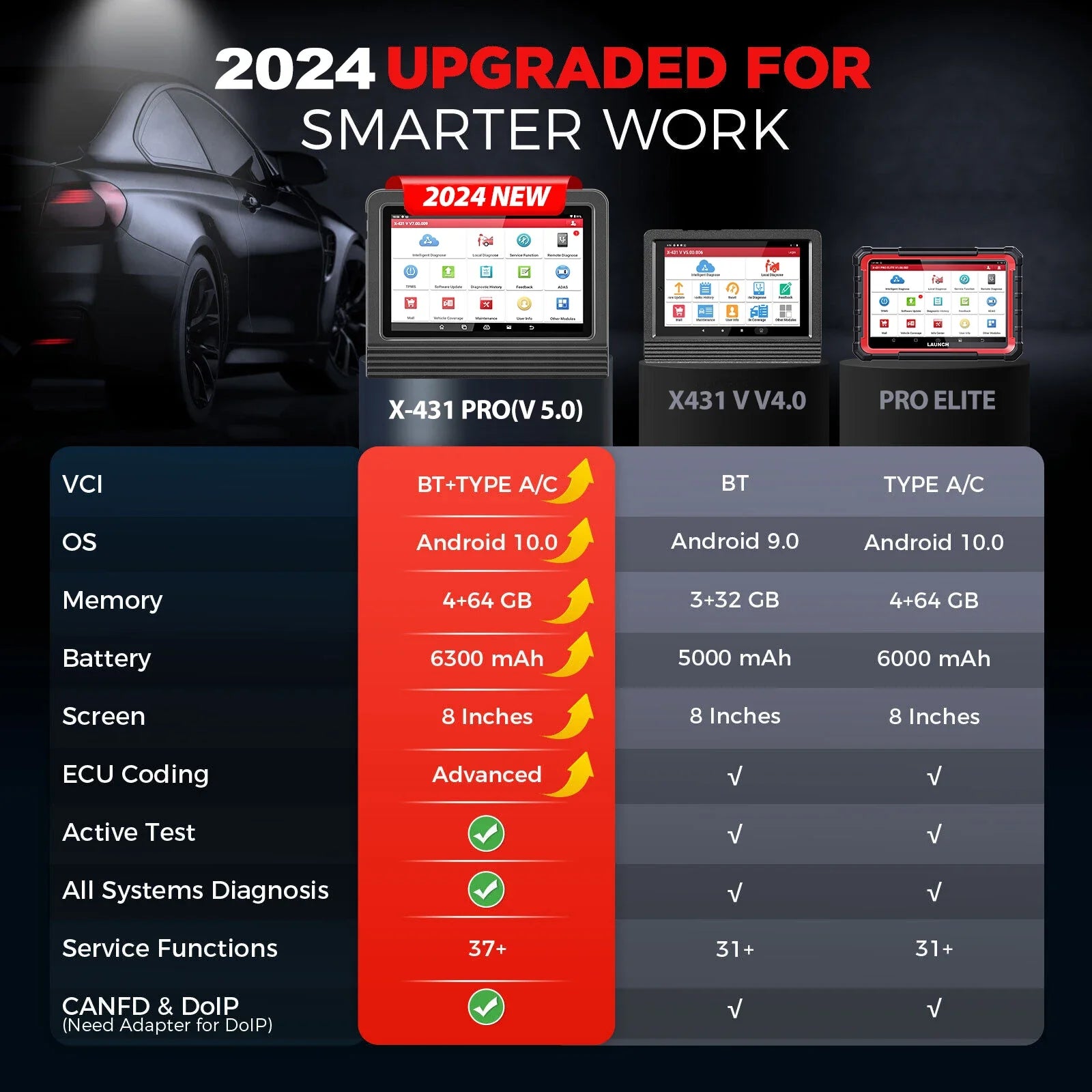


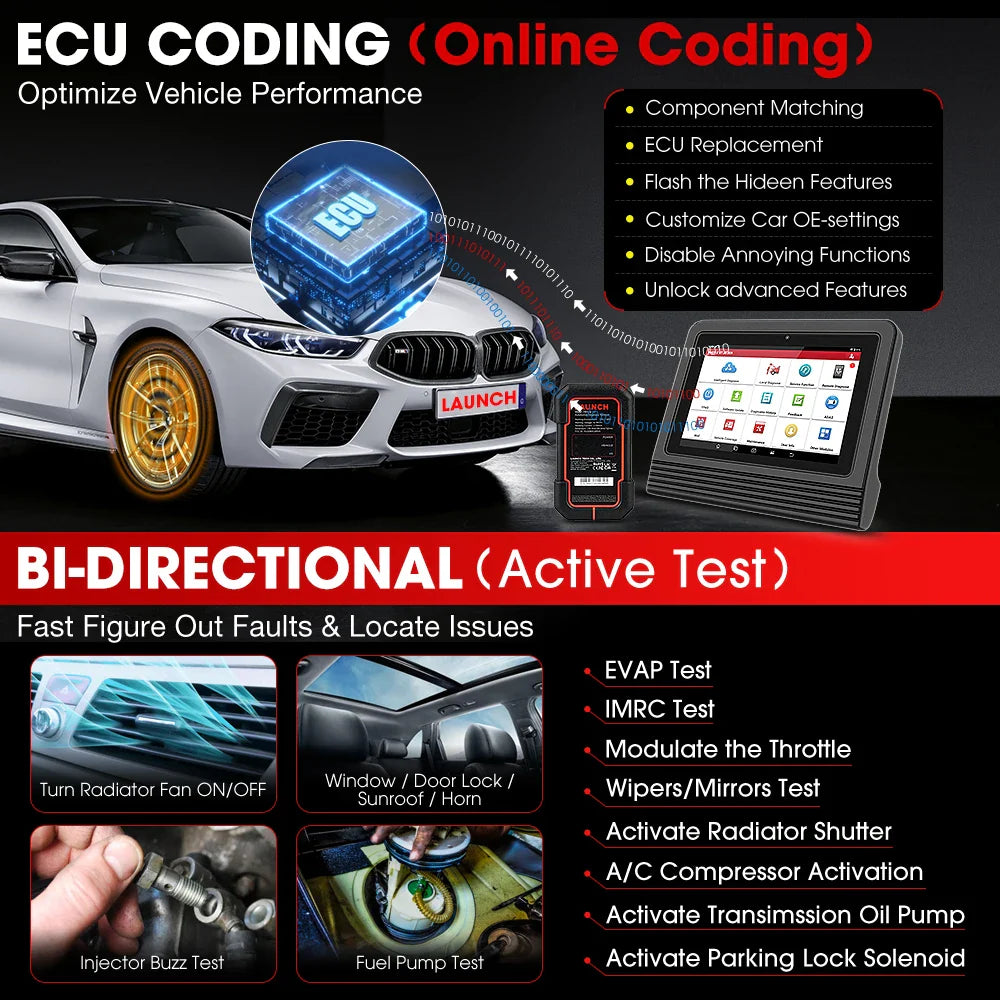






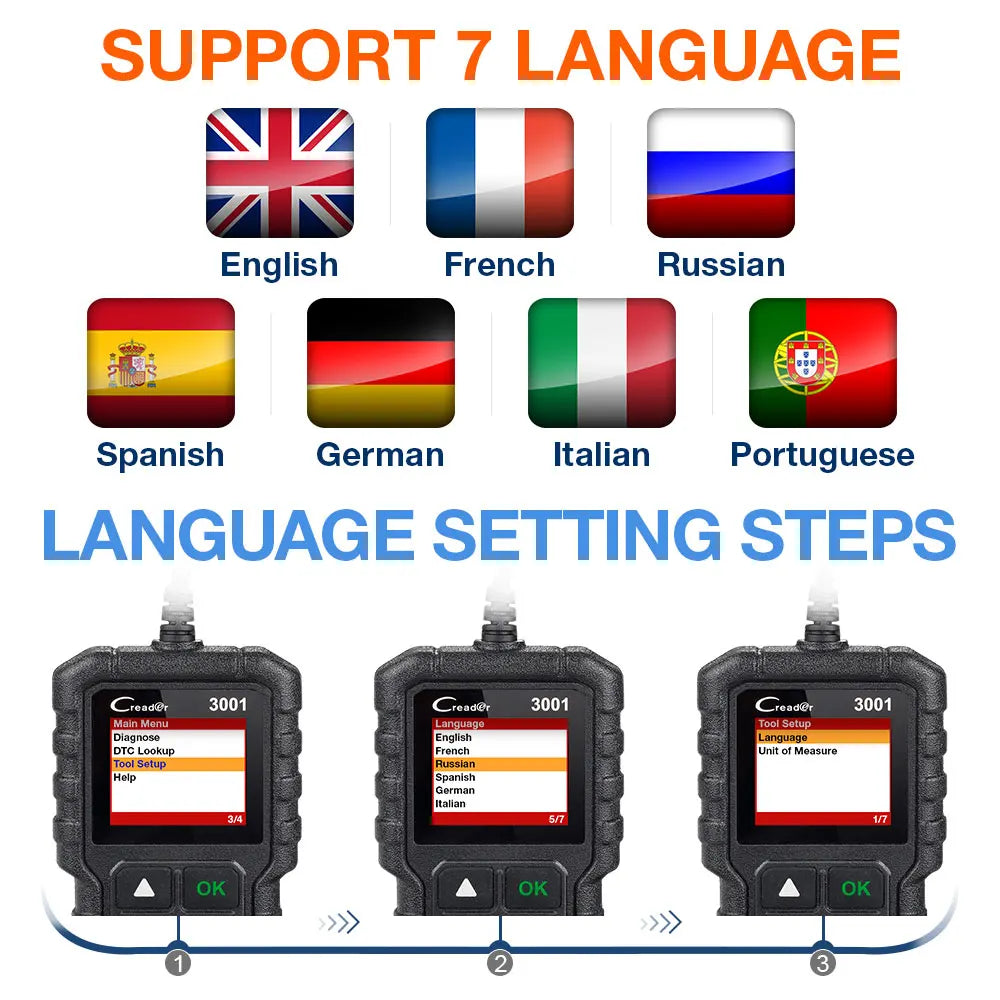



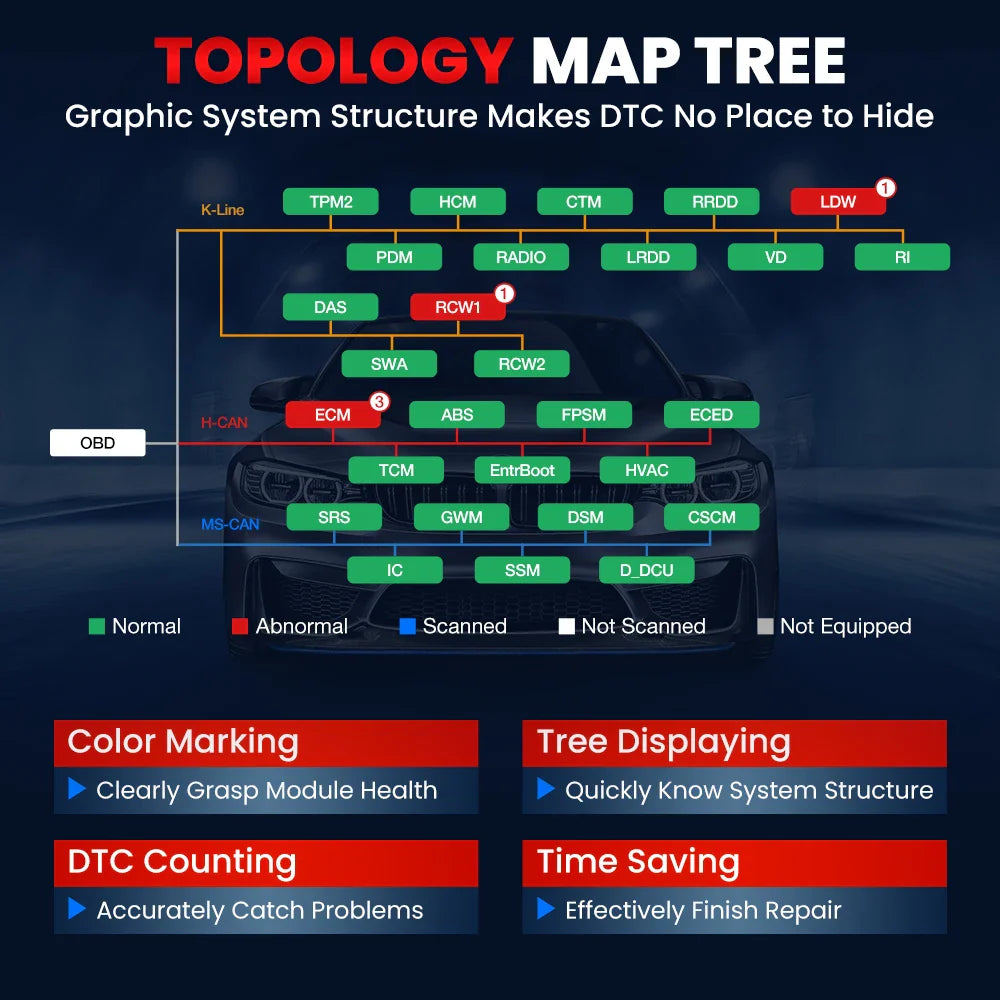
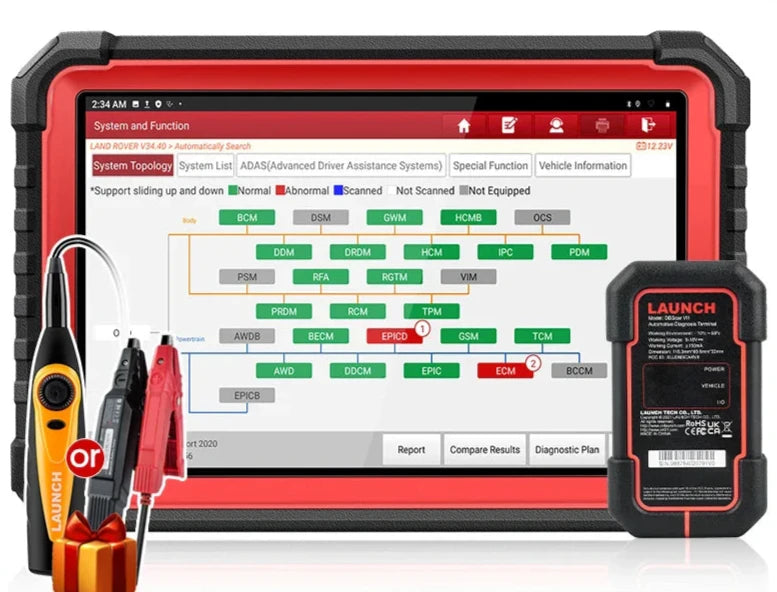


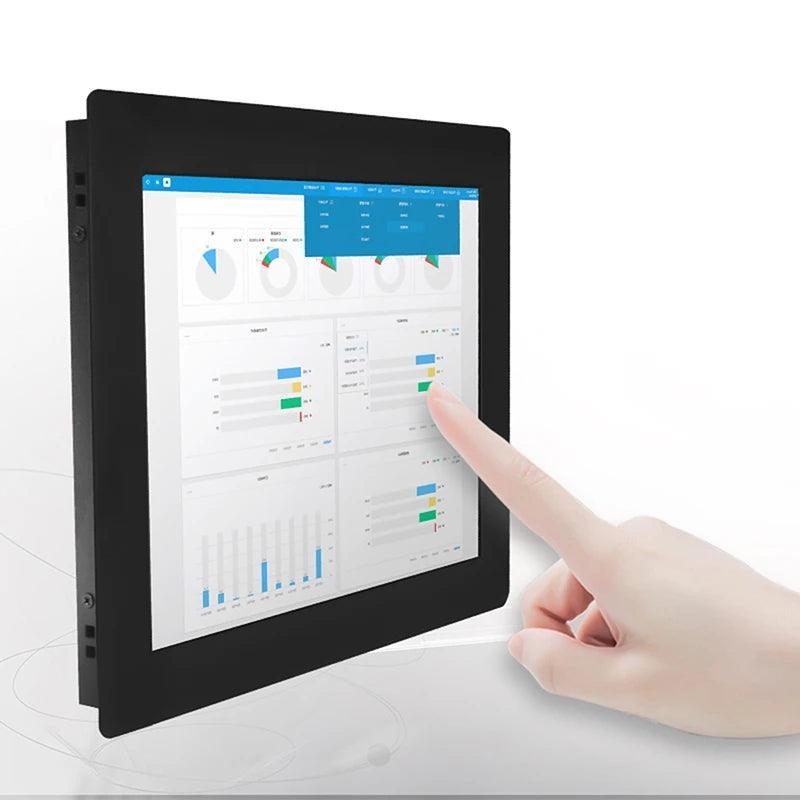















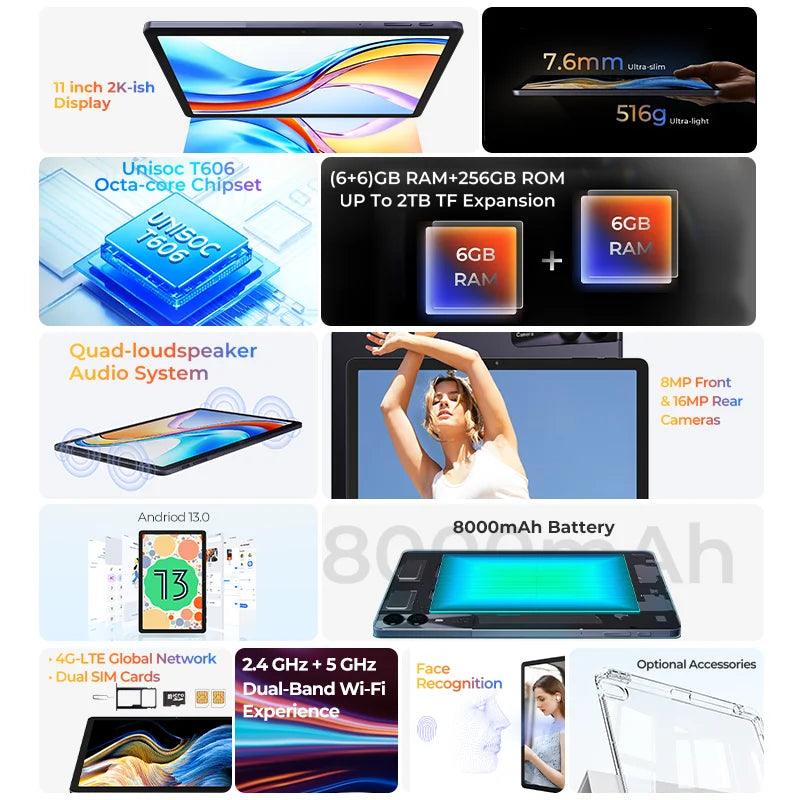







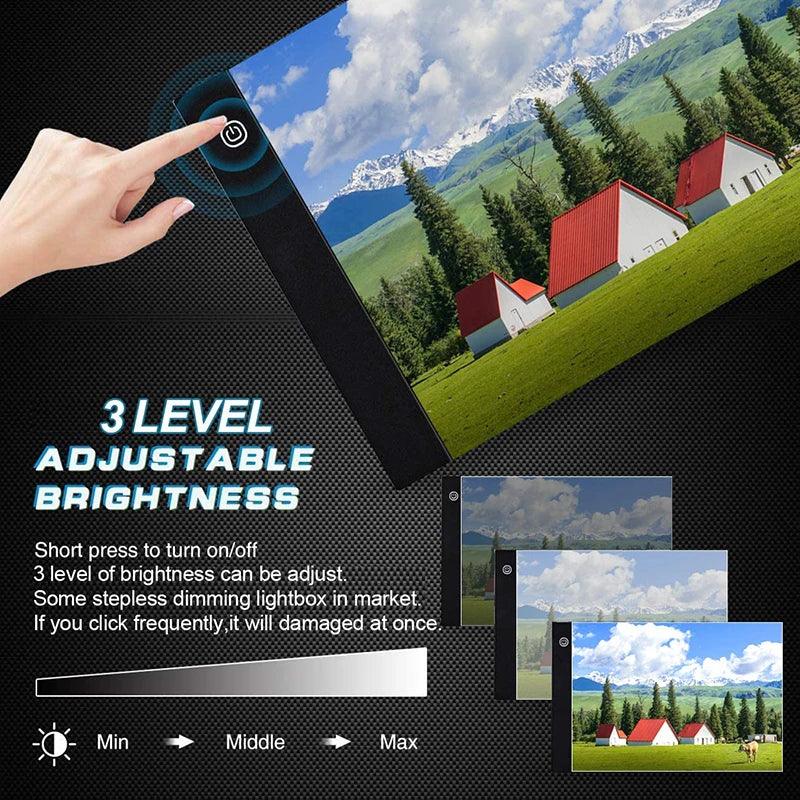



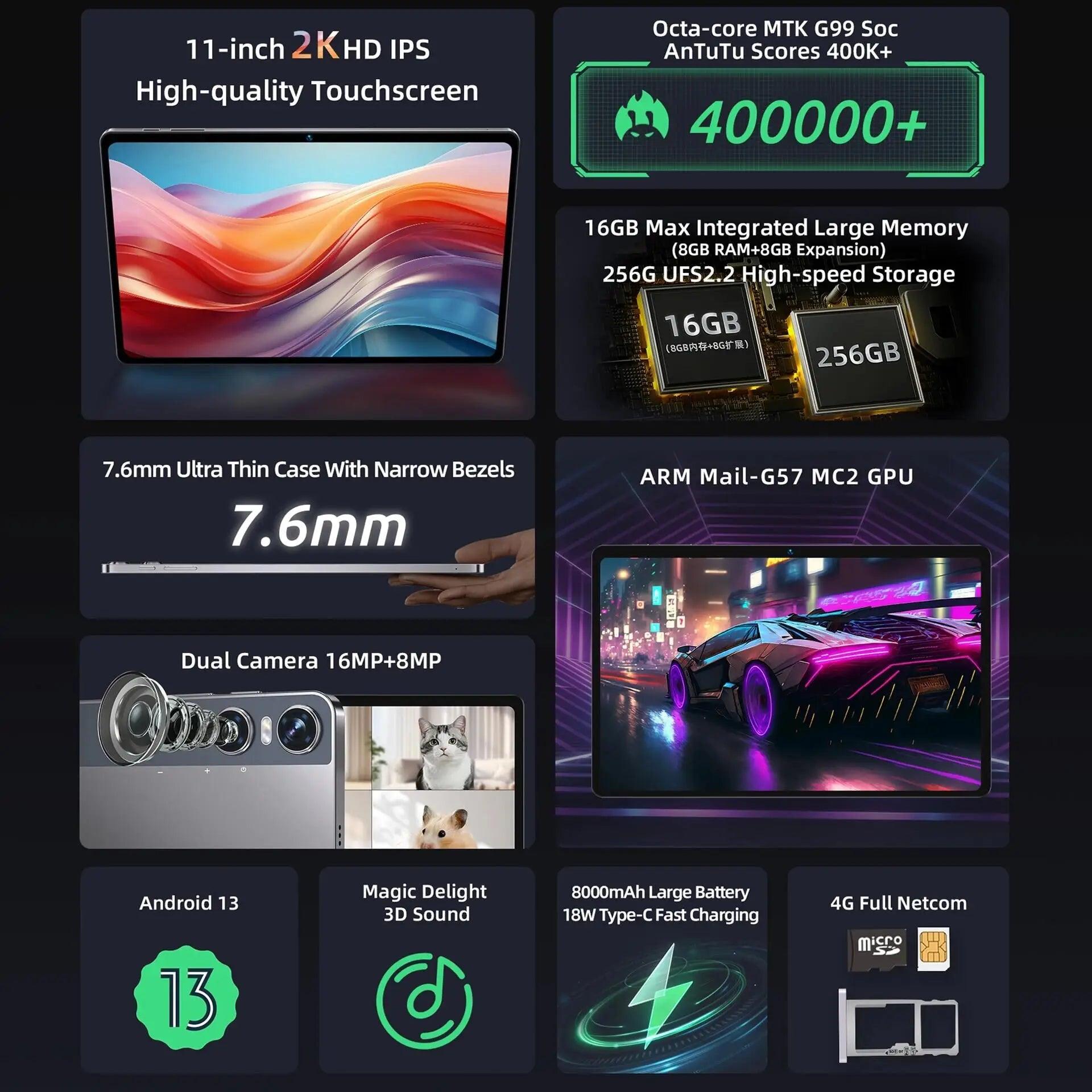




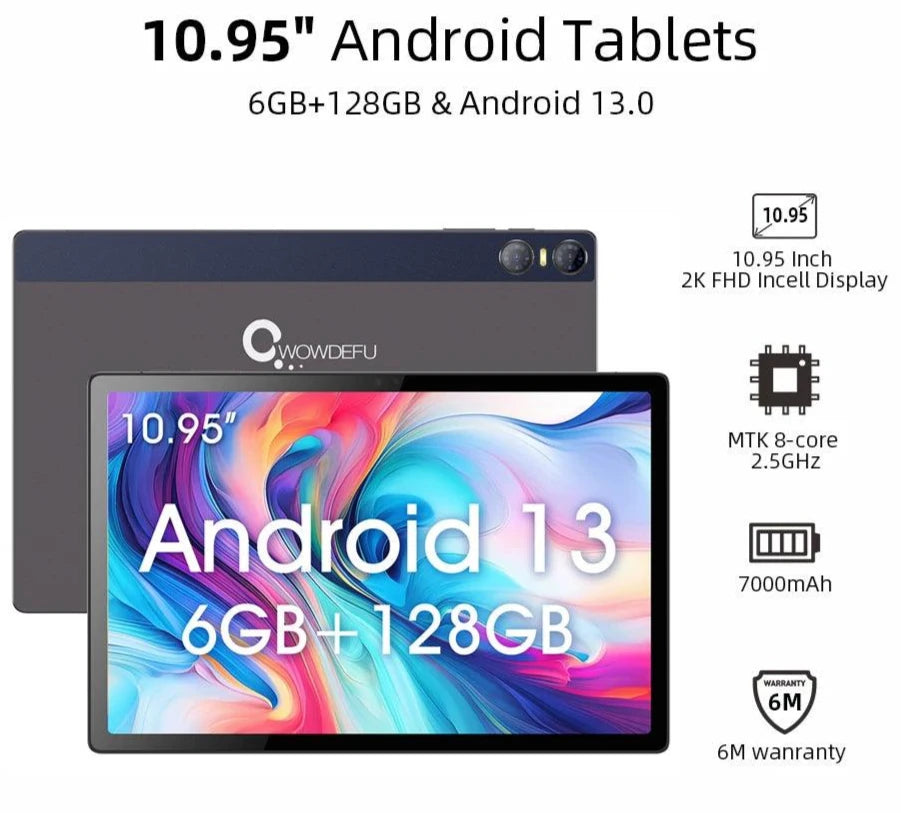


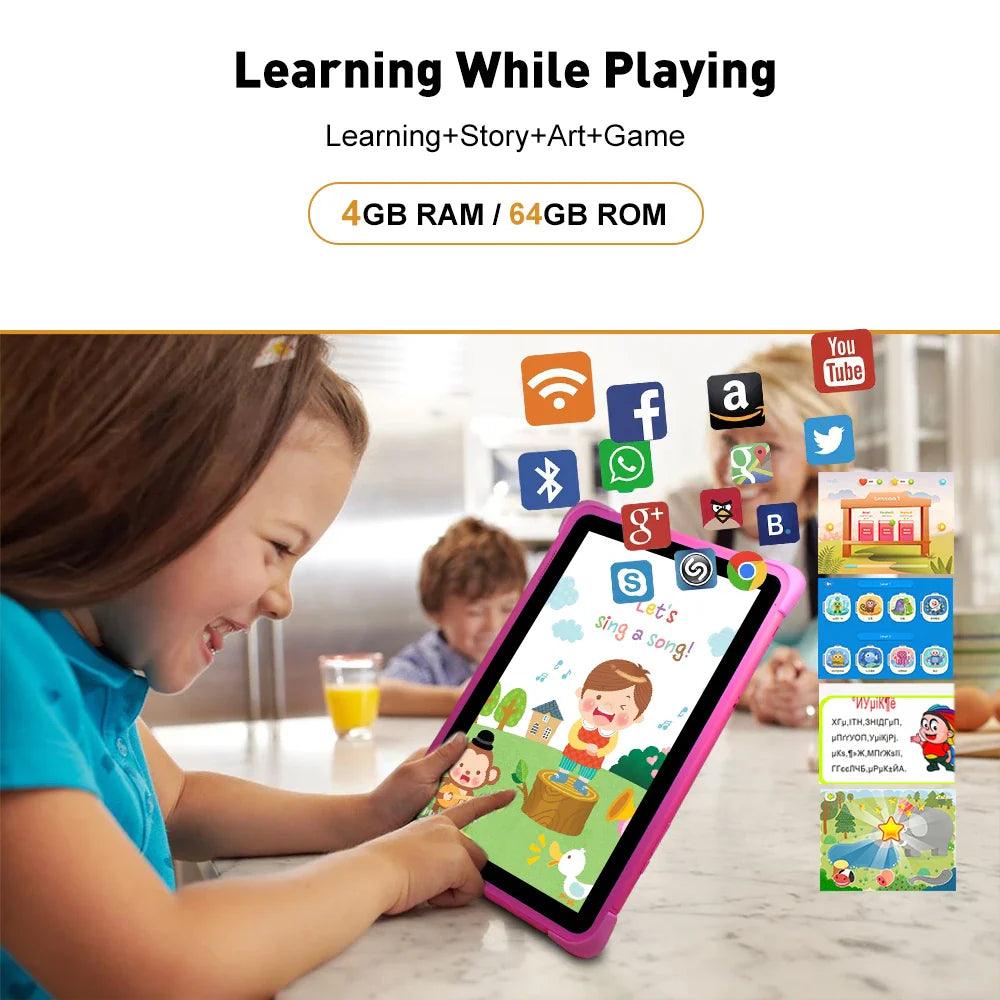











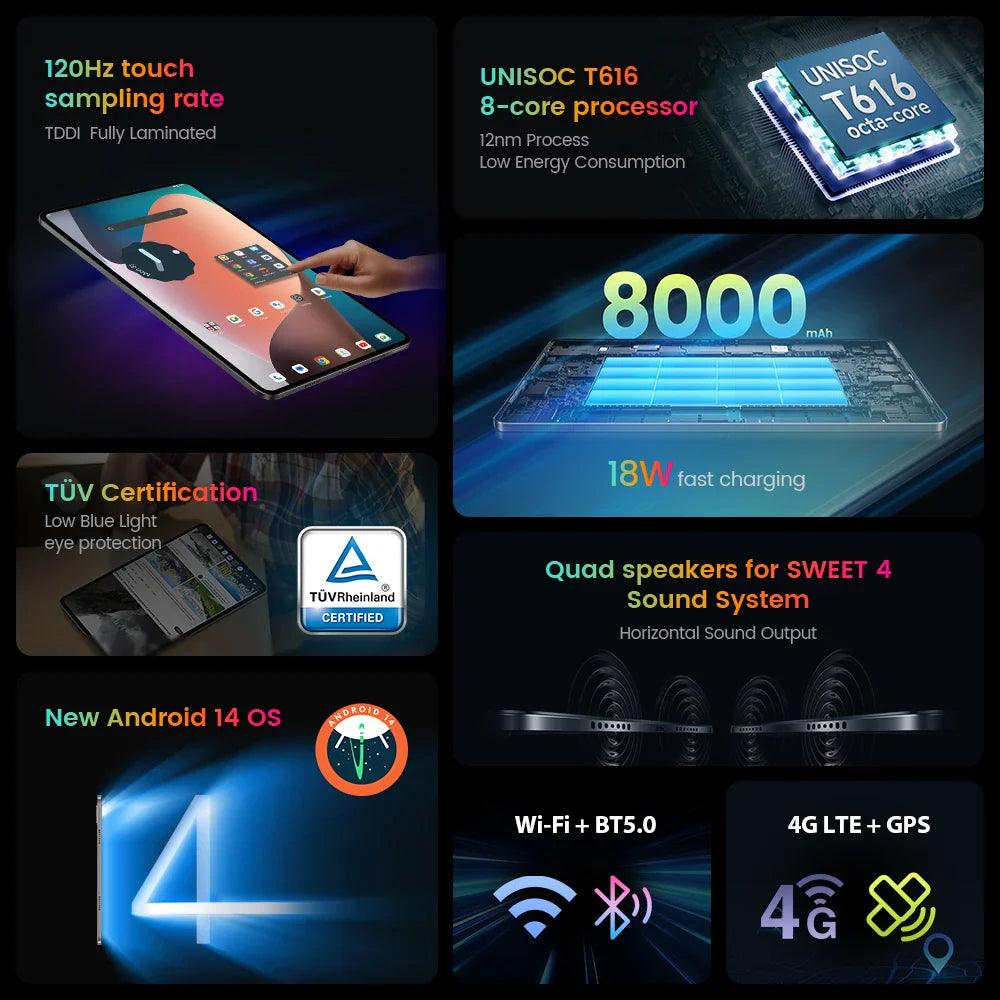







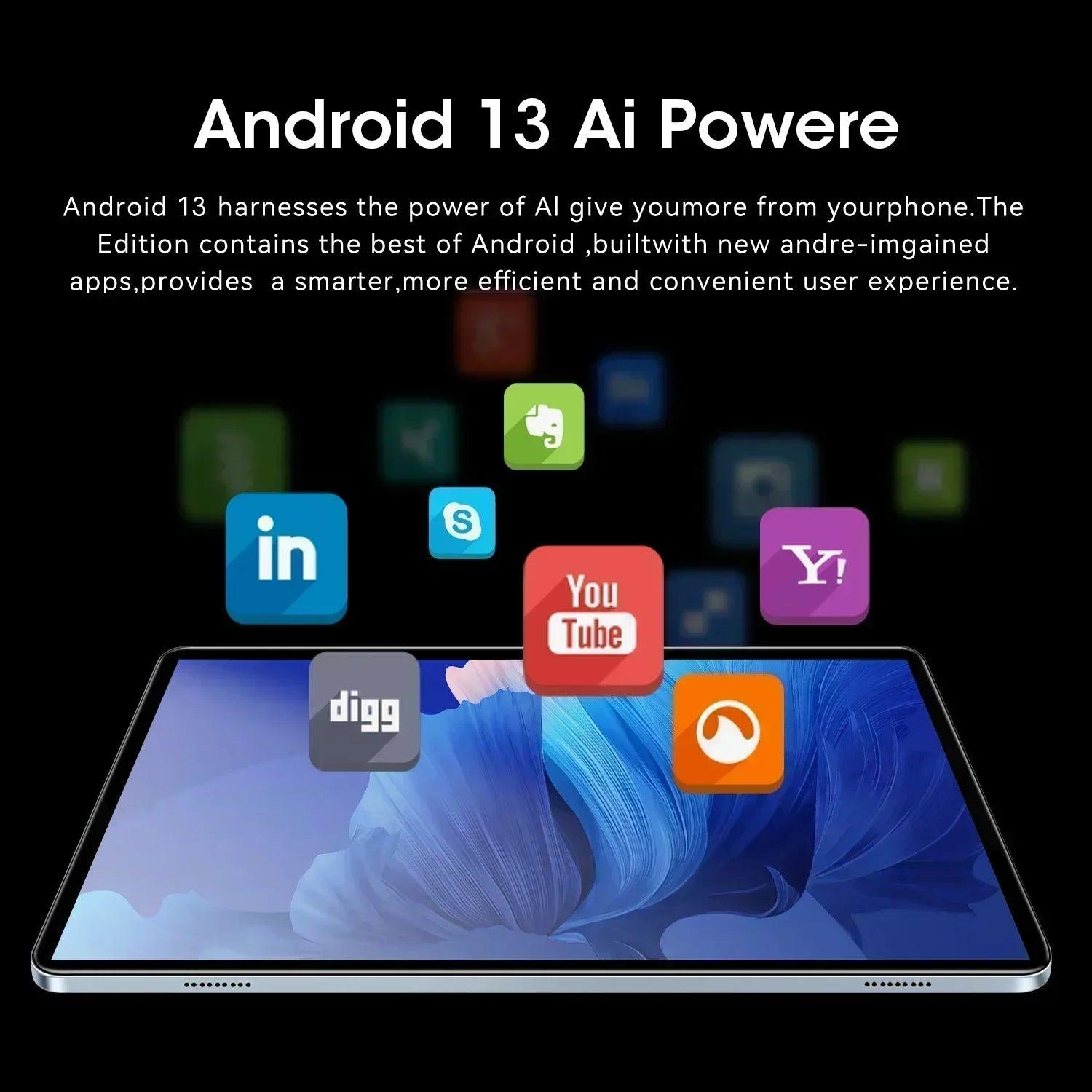

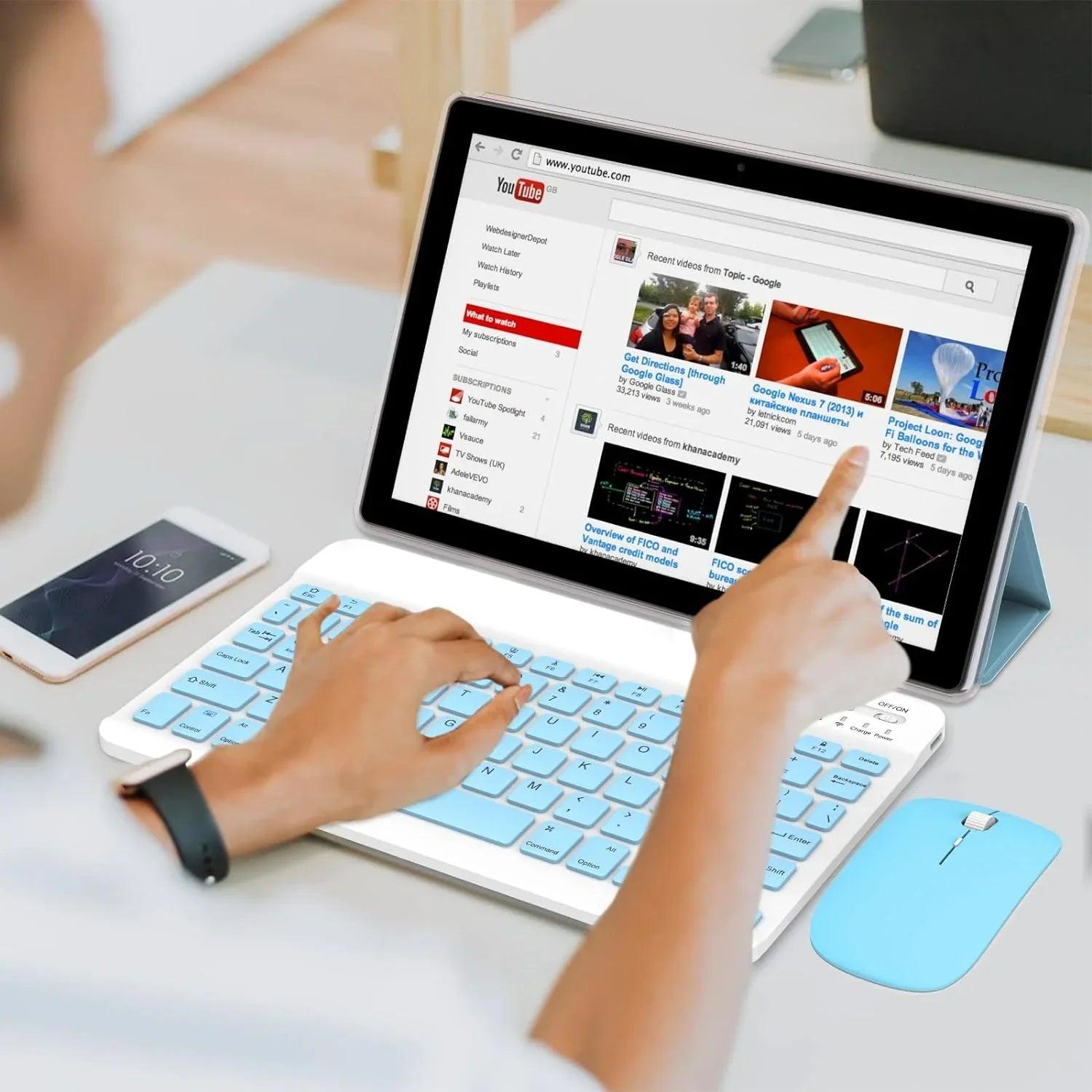

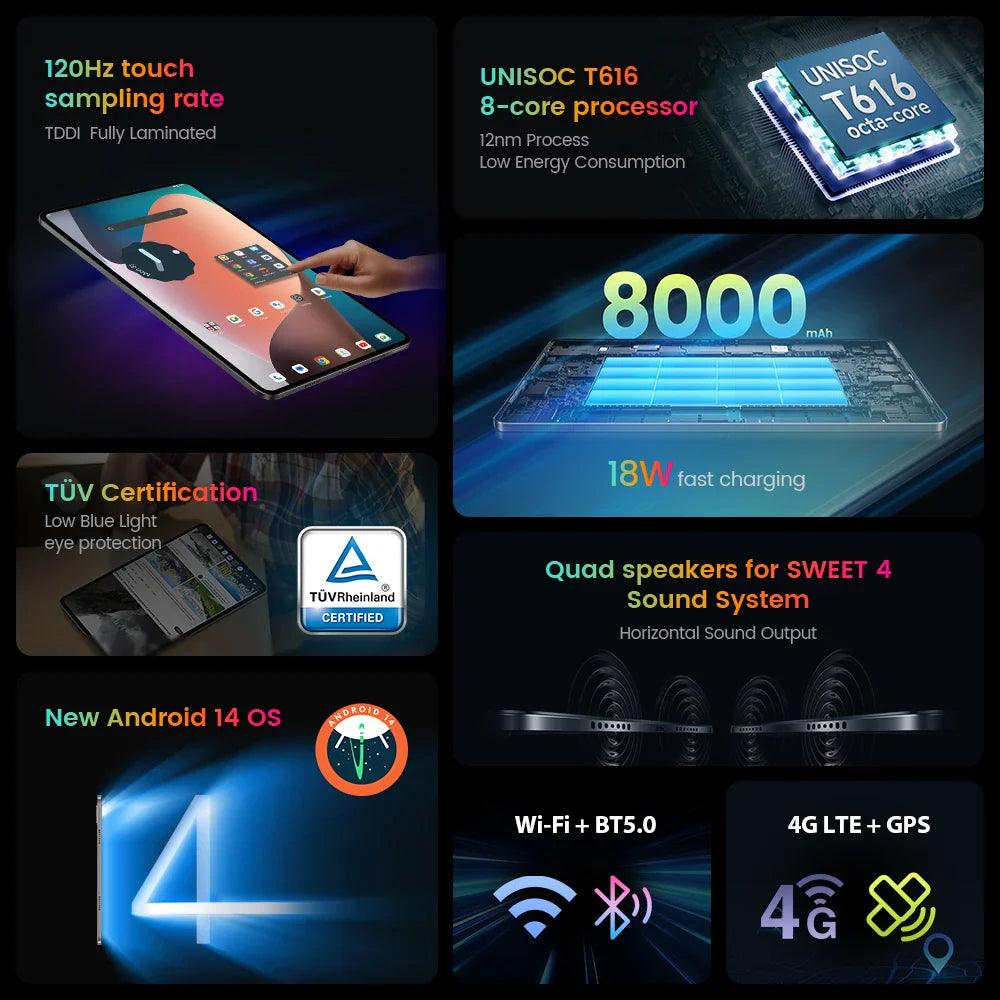















Keyword Search:
Tablet Google Google Tablets with Google Assistant